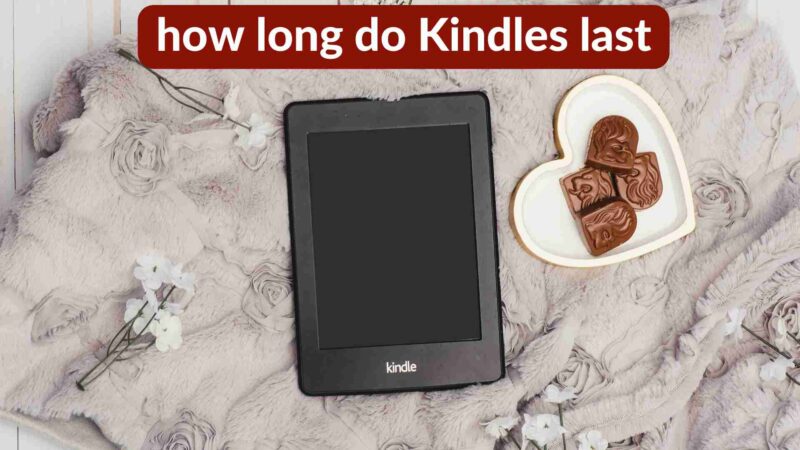Why Does Input Signal not Found hp Monitor? Causes & Solutions

Users might face a technical error input signal not found HP monitor. It occurs when you turn on your desktop system but the monitor does not acquire the input signals properly. Eventually, it turns your monitor display black that will deprive you of performing any activity. In this case, what should we do? In this blog post, we will discuss the potential causes and reliable solutions to fix this input signal not found HP monitor issue.
What are the Potential Causes Behind this Error on HP Monitor?
If you do not see an appropriate display on your screen, you need to identify the potential reasons. Some of the potential causes are as follow:
Faulty Monitor – If a display of your HP monitor turns black, there is a high possibility that you are using a damaged or faulty device system. In addition to these, this might be possible also due to some other faulty components installed within your monitor. These faulty components include a damaged motherboard, graphics card or RAM.
Corrupted Firmware or Drivers – If there is any corrupted firmware or driver working, it can act as a barrier to stop the flow of input signals. As a result, an error like ‘’an input signal not found HP monitor’’ will appear.
Inappropriate Installation of RAM Stick or Video Card – If a RAM stick or video card is not present at its right place then it will stop the flow of input signal to your monitor.
Faulty or Loose Data Cable Connections – Sometimes, we use faulty or damaged data cable connections. These faulty cables can work for a specific period of time. It is necessary to replace these outdated data cables with different ones. Otherwise, you have to face some technical errors as a result.
Input Source is Incorrect – If this technical issue ever comes out then you should check your input source. There is a high possibility that you are using an incorrect input source.
What are the Solutions to Fix This Error on HP Monitor?
Before taking some essential measures, we will suggest you power cycling your PC and HP monitor. However, some of the effective solutions are as follow:
Select a Correct Input Source
There are many video input ports installed in the latest models of HP monitors. These include DisplayPort, VGA and HDMI. On the contrary, a few monitors come out with only two HDMI Ports. You cannot connect HDMI if you are using a DisplayPort connection.
Similarly, it does not work if you connect HDMI 1 to HDMI 2. In both conditions, you will face a common error like an input signal not found HP monitor. Therefore, it is compulsory to check whether the input source is correct.
Replace the Faulty Monitor Components
In this case, you should connect a different PC with your HP monitor. If you observe that there is fault in PC components then immediately replace these faulty components with new ones. Consequently, you should install a new RAM, upgrade the graphics card and motherboard to fix this error.

Reset Bios Settings of Your Monitor
If you ever face input signals error while using a HP monitor, you should go to the BIOS settings. Firstly, you should restart your computer and then tap on the ‘’Esc’’ option into the BIOS menu. Afterward, type on the ‘’Restore Defaults’’ button and read the display instructions carefully. It is more likely that you will be able to get rid of this technical error.
Install HP Firmware From the Microsoft Store
The major advantage of having firmware is that it consistently keeps you updated regarding your PC system. We will suggest you to install firmware from Microsoft Store if you are facing an error. Follow these steps if you install it from Microsoft store which are as follow:
- Open the app and go to the advanced tab.
- Then tap on the ‘’Firmware Update’’ option.
- Once the update is completed, then restart your PC again.
By following these techniques, it is more likely that you will sort out this technical error.
Final Words
Sometimes, you can face a technical error ‘’input signal not found HP monitor’’ while using your PC. In this case, you can benefit from various techniques such as downloading firmware from Microsoft Store, restarting your PC and replacing the faulty data cable connections. Users must change the faulty components to avoid this error.